Upgrade to Freedom! The Switch from Windows 10
20. Nov 2024 | Douglas DeMaio | CC-BY-SA-3.0
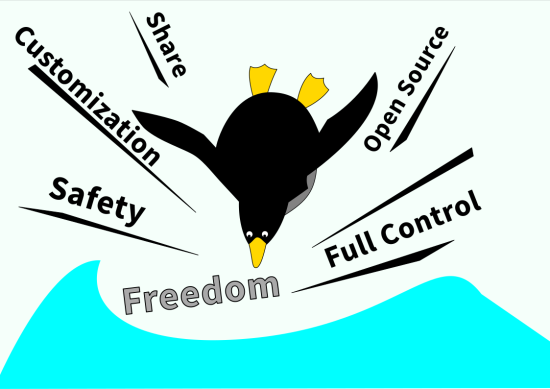
The end of Windows 10 support in October 2025 presents a great opportunity for the Linux community to collectively help users transition their still-functional hardware to operating systems that can extend the life of their laptops, desktops or other devices.
Millions of users face the prospect of upgrading to a new version of Windows or transition to alternatives like openSUSE’s operating system or other Linux alternatives.
This looming transition sets the stage for Linux communities to embrace the Upgrade to Freedom! campaign; its aims is to help Windows users understand how to continue using their current hardware and switch to a Linux distribution like openSUSE, or others. Many of which are just as user-friendly and familiar in design as paid operating system versions.
This time next year Windows 10 is expected to no longer receive security and maintenance updates, which leaves systems vulnerable to malware, cyberattacks and other threats. This should raise significant concerns about data privacy and system reliability for businesses, governments and individuals.
The Upgrade to Freedom! campaign is designed to encourage people to select an environmentally responsible solution by collectively guiding users through the process of transitioning to a Linux Distribution.
One key argument for moving to Linux is the environmental benefits. Joanna Murzyn, who spoke at the KDE Akademy conference in 2024, warns about the increasing problem of electronic waste (e-waste). In her presentation, titled Only Hackers Will Survive, she highlights the environmental toll of throwing out perfectly usable computers.
E-waste, which includes discarded laptops, desktops and other electronics, releases toxic substances like lead, mercury and cadmium into the environment, according to Murzyn. These substances can contaminate soil and water as well as cause long-term harm to ecosystems and human health. Murzyn urged people to resist the urge to “upgrade” to new hardware and instead explore solutions like Linux that extend the life of existing devices.
Distributions like Ubuntu, Fedora, AlmaLinux and more are likely to do similar campaigns to bring users into the Linux ecosystem. Members of the openSUSE community feel that it would be best to combine forces with these distributions and have a unified and collaborative approach that highlights the shared benefits of transitioning to Linux. Linux communities can amplify their collective impact and make the transition smoother for users.
This campaign has the desired effect to show powerful, secure and customizable alternatives to Windows can be. One of the campaign’s core goals is to show users that their existing hardware is still fully functional, even if Windows 10 is reaching its end-of-life.
For users with older laptops and desktops, especially those incompatible with Windows 11, switching to a Linux distribution is a powerful way to avoid discarding perfectly usable hardware. openSUSE, for example, provides excellent performance on a wide range of hardware, including machines more than a decade old. By choosing Linux, users can continue using their devices for years to come and don’t need to invest in new hardware.
The Upgrade to Freedom! campaign will begin hosting webinars, releasing video tutorials and live Q&A sessions to help users make the switch to Linux. Whether you’re a gamer, a developer, or an everyday user, there are Linux distributions that cater to your needs.
If you decide to make openSUSE your choice as the result of the Freedom Campaign, great! Use the steps below to get started. If you want more exhaustive steps, click here.
How to Download and Install openSUSE:
Step 1: Download the ISO
- Go to get.opensuse.org.
- Choose your preferred version of openSUSE (E.g. Leap or Tumbleweed).
- Download the ISO file to your computer.
Step 2: Create a Bootable USB
- Insert a USB drive (at least 4GB) into your computer.
- Use software like Etcher, Rufus (Windows), or Impression (Linux) to write the openSUSE ISO to the USB drive.
- Select the downloaded ISO file and start the process to create a bootable USB.
Step 3: Install openSUSE
- Once the system boots from the USB, select “Install openSUSE.”
- Follow the on-screen instructions to choose your language, region, and partition your hard drive.
- Confirm the installation and let the process complete.
Step 4: Restart and Enjoy
- Once the installation is complete, restart your computer.
- Remove the USB drive.
- Boot into your new openSUSE system and enjoy!
Steps if you have problems
- Check your bios options in Window and change it for the USB.
- If you encounter issues, reach out to the openSUSE forum.
Categories: Announcements openSUSE Upgrade to Freedom
Tags: openSUSE Contribution Community Developers Project Upgrade to Freedom Microsoft Windows e-waste Linux Project Upgrade to Freedom info campaign Windows Windows alternatives environmental sustainability Linux transition secure operating systems customizable hardware user-friendly Microsoft alternatives Windows end of support